In today’s digital world, the quality of your video experience matters more than ever. Whether you’re watching a thrilling action movie, a relaxing travel vlog, or a critical business presentation, the clarity and detail of the picture can make all the difference. That’s where HD (High Definition) video comes in. But how do you ensure that you’re watching your videos in HD? What if your video looks blurry even when it’s labeled “HD”?
This guide explains everything you need to know about how to watch videos in HD — from what HD means, to the best platforms and settings, and how to troubleshoot when things don’t look as sharp as they should.
What Is HD Video?
HD stands for High Definition. It refers to video quality that is significantly higher than standard-definition (SD) video. HD videos have more pixels, which means better detail, sharper images, and a more immersive viewing experience.
-
SD (Standard Definition): 480p (640×480 pixels)
-
HD (High Definition): 720p (1280×720 pixels)
-
Full HD (FHD): 1080p (1920×1080 pixels)
-
Ultra HD (UHD or 4K): 2160p (3840×2160 pixels)
Simply put, more pixels = better quality.
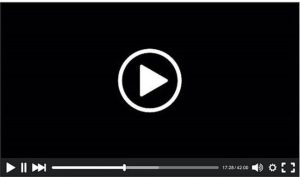
Types of HD Resolutions
There are multiple levels of HD:
-
720p – HD Ready
- Minimum level for HD.
- Good for mobile devices or older monitors.
-
1080p – Full HD (FHD)
- The most common HD standard.
- Ideal for TV, streaming, YouTube, and gaming.
-
1440p – Quad HD (QHD)
- Better than Full HD.
- Popular for gaming monitors and high-end phones.
-
2160p – Ultra HD or 4K
- Four times the resolution of 1080p.
- Perfect for large TVs and cinematic content.
-
4320p – 8K
- Ultra-premium quality.
- Requires high-end devices and super-fast internet.
Benefits of Watching in HD
- Better Image Quality: Crisp details and lifelike visuals.
- Enhanced Audio Syncing: HD content often includes better audio formats.
- Improved Color Accuracy: More vivid, accurate colors.
- Greater Enjoyment: Watching in HD enhances storytelling and realism.
- Useful for Education and Work: Clearer visuals are essential in tutorials, presentations, or business calls.
Devices That Support HD Playback
To watch the video in HD, your device must support HD resolution. Here are the most common ones:
1. Smartphones
- Most modern smartphones (even budget models) support 1080p playback.
- iPhones, Samsung Galaxy, OnePlus, Xiaomi, etc., all offer HD screens.
2. Tablets
- iPads and Android tablets often support Full HD or higher.
- Tablets are great for HD streaming apps like Netflix and YouTube.
3. Laptops and Desktops
- Ensure your monitor or screen supports at least 720p.
- Full HD or 4K monitors offer the best experience.
4. Smart TVs
- Modern Smart TVs start at Full HD; many offer 4K resolution.
- HD support also depends on the TV’s refresh rate and display panel.
5. Streaming Devices
- Amazon Fire Stick, Apple TV, Roku, and Google Chromecast support HD.
- Make sure you buy the HD or 4K version for best results.
Internet Speed Requirements for HD Video
Streaming HD content relies on a fast and stable internet connection. Here’s a rough guide:
| Resolution | Required Speed |
|---|---|
| 480p (SD) | 1–2 Mbps |
| 720p (HD) | 3–5 Mbps |
| 1080p (FHD) | 5–8 Mbps |
| 1440p (QHD) | 8–16 Mbps |
| 2160p (4K) | 20–25 Mbps |
Pro tip: Always use Wi-Fi or Ethernet for stable HD streaming. Mobile networks can fluctuate.
How to Watch HD Videos on Different Platforms
Each platform has its way of managing video quality. Let’s look at the most popular ones:
1. YouTube
- Click the gear icon in the bottom-right corner of a video.
- Select “Quality” > 720p, 1080p, or higher.
- On mobile, tap the three dots > Quality > Advanced > Select HD.
2. Netflix
- Requires an HD subscription plan.
- Go to Account > Playback settings > Set to High.
- On some devices, select HD manually in the video settings.
3. Amazon Prime Video
- Quality auto-adjusts, but ensure:
- You’re on Wi-Fi or strong internet.
- Video quality is set to Best in Settings.
4. Disney+, Hulu, HBO Max
- Settings are usually found under playback or stream settings.
- Many apps auto-detect bandwidth; use fast internet for HD.
5. Instagram, Facebook & TikTok
- These apps compress videos.
- Upload and watch in HD by enabling “High-Quality Uploads” in app settings.
- Use Wi-Fi to avoid compression due to mobile data limits.
Common Issues & Troubleshooting HD Playback
Even with HD videos available, you might run into problems. Here’s how to fix them:
1. Video Looks Blurry
- Check if it’s playing in HD. Manually switch the resolution.
- Restart the video or refresh the app.
- Switch to Wi-Fi or faster internet.
2. Video Buffering or Lagging
- Reduce background internet use (other downloads or devices).
- Pause and let it load for a few seconds before playing.
- Lower the resolution temporarily (e.g., from 4K to 1080p).
3. HD Option Not Available
- Some videos are uploaded only in SD.
- The platform might reduce quality due to the network.
- Update your app or browser.
4. Device Doesn’t Support HD
- Older devices may not support HD resolution.
- Use a compatible phone, tablet, or streaming device.
- Check the display resolution in device settings.
Tips to Always Get the Best Quality
Follow these practical tips to maximize your HD viewing experience:
1. Keep Your App and Browser Updated
-
Outdated apps can limit resolution options or cause playback bugs.
2. Use the Right Browser
- Chrome, Safari, Firefox, and Edge support HD playback.
- Some browsers (like Opera Mini) prioritize data saving, reducing quality.
3. Enable HD in App Settings
- Many platforms default to SD for mobile users.
- Check and change quality preferences to HD.
4. Connect to a Strong Network
- HD requires fast and stable internet.
- Use 5GHz Wi-Fi or wired Ethernet for best results.
5. Clear App Cache and Storage
- Full storage can affect playback.
- Clear the cache regularly from the app settings.
6. Check Subscription Tiers
- Some services, like Netflix, restrict HD to specific plans.
- Upgrade your plan if needed.
Conclusion
Watching videos in HD transforms your digital experience — from the way you enjoy entertainment to how you consume information. Whether you’re streaming a blockbuster, learning from a YouTube tutorial, or video calling a friend, HD quality makes everything clearer, smoother, and more immersive.
To recap:
- Use HD-capable devices.
- Ensure fast internet.
- Adjust settings on streaming platforms.
- Troubleshoot when necessary.
- Always check video quality before assuming it’s HD.
By following the guidance in this article, you’ll never have to settle for blurry or low-resolution videos again.
Need help setting up HD on your device? Drop your device name and issue in the comments or contact us for personalized help!